
PROJECT
Powerlifting Google Sheet Template w/ Form
Overview
Over the last three years, I’ve seen the best gains of my life in the sport of powerlifting. What got me there, among good old hard work and choosing relevant exercises, was methodically tracking and planning for progressive overload consistently over a long stretch of time.
I’ve developed a user-friendly way to track both my planned progress, but also my current predicted maxes and my past performances so I can see if I am or am not making progress. In this project, I’ll be sharing my template and how to set it up with a form you can keep on your phone as a normal icon.
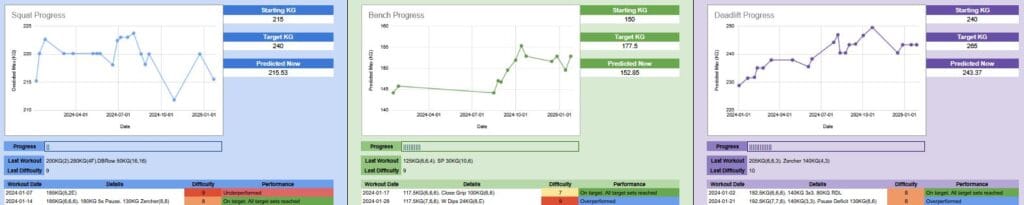
Disclaimer: I am not a qualified personal trainer or fitness professional. Consult a healthcare professional before undertaking an exercise routine. I’m just a lifetime enthusiast who likes lifting and data.
Template
Firstly, download the template and upload it to your google drive. You can then freely access it in the Google Sheets homepage. Once this is done, you can set up the Google Form. Powerlifting Sheet Template. <- Right click and download from the link.
Google Form
This is the core backbone of the performance-tracking portion of the sheet. You can of course, simply do this manually in the sheet itself, but it’s much more user-friendly using a form on the way home from the gym instead of editing sheet cells.
Go to Google Forms homepage and make a new form. If you’re happy using the template I’ve made, then just repeat the below, otherwise, you’ll have to go off-script and adjust any formula afterwards. With the data types of each form element, you want it to be as restrictive as it can be without being a hindrance – the stricter your data input is, the better your metrics will be because it’ll all match.
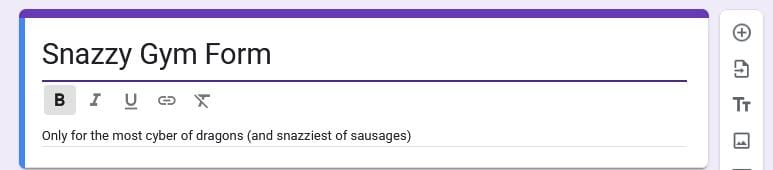
Workout Date – This is the date that you did the workout. Make this the ‘Date’ type.

Workout Details – This is the core log of your workout. Make this the ‘Short answer’ type.

Difficulty – I use a rating system of 1-10 (It has never been below 6 I think), so make this a ‘Linear scale’ type and set your numbers as you want to record them.
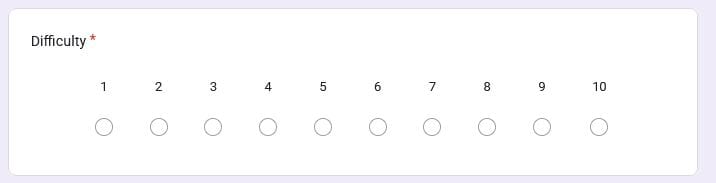
Schedule Accuracy – Important to knowing how you perform in relation to your plan. Make this the ‘Multiple choice’ type.
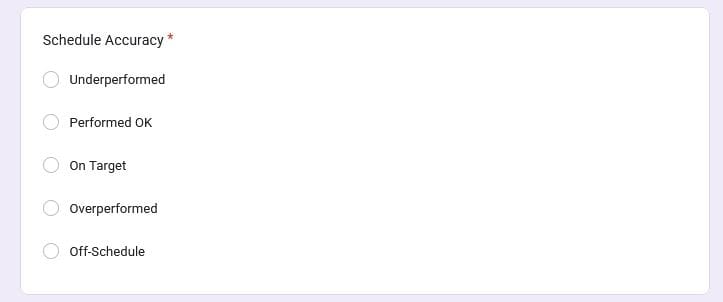
Workout Type – Make this another ‘Multiple choice’ type and add in the workout types you intend on doing.
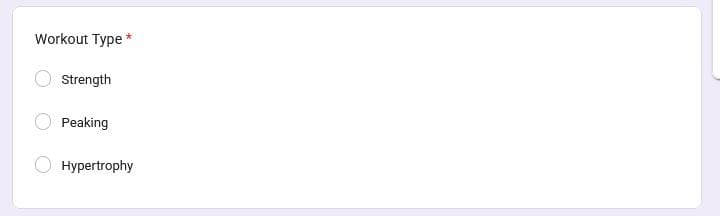
Routine – Another ‘Multiple choice’. This can be expanded / edited later if you don’t include everything, but if you’re like me and don’t vary your workouts much, then you probably have a pretty good idea of what these should be.
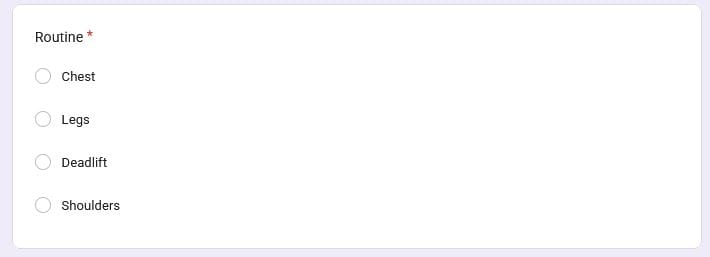
Lift – This is your top set for the workout’s weight. Make this a ‘Short answer’. There is sadly no number type. Example: if you squat 150KG for 6 reps for a max, then “Lift” will be 150.
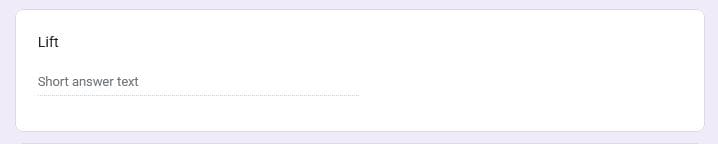
Reps – This is your top set for your workout’s rep count. Make this another ‘Short answer’. Like “Lift”, this is the most reps with your top set. In the 150KG for 6 reps example, this would be 6.
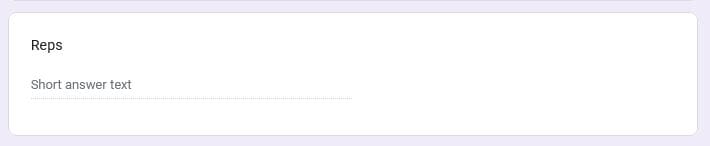
Notes – This is a ‘Long answer’ or ‘Paragraph’ to add context to a performance. It can’t be aggregated, but it helps read it all back later

Linking the form to the sheet
Once the form is built, go to the ‘Responses’ tab at the top and click on ‘Link to Sheets’. Select ‘Select existing spreadsheet’ and hit ‘select’. Then, select the template > insert.
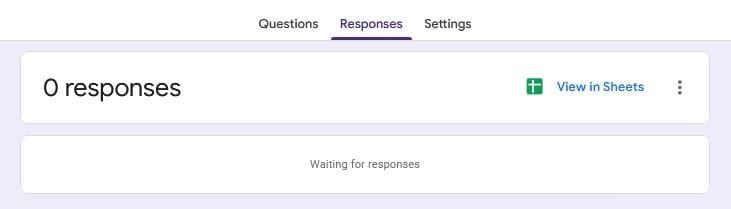
A new tab will be made called “Form Responses 1”. This is linked to all form submissions from the from you built. It’s connected to the sheet itself as opposed to the name, so you can rename this tab to anything. I’ll call mine “raw_data”.
Back in the form, give it a name and hit ‘Publish’ and set to ‘Anyone with link’ under ‘Responders’, then ‘Publish’. Give it a go and do a test submission (you can delete it after).
Calculations
You can delete the ‘example_form_sheet’ if you like, it’s just my 2024 workout data as an example.
We now need to redirect the formula on the sheet to look at your incoming form data.
Sheet: calc
This sheet holds the core calculations and cell references for important data. This holds the percentage values to calculate your predicted one rep max in the ‘Calculations’ table. There is a cell called “Form Sheet Name” with “example_form_sheet” under it. Change “example_form_sheet” to the exact name you gave your form submission tab on your sheet. This will update the spreadsheet to look at your data, not mine.
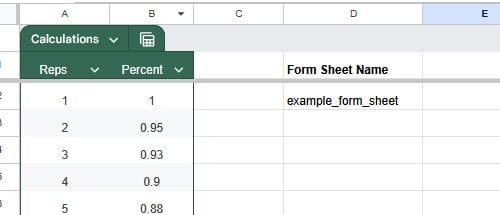
You will notice once you make this change, that the follow tabs go blank:
Progress
Workout Log
Squats
Bench
Deadlift
OHP
These tabs all query the form data tab, which is now blank. You can now simply just start submitting workouts with the form and the sheet will update now (providing you didn’t change too much).
Tab: Training Blocking
The template plans for about a year of exercise, presuming that you’ll have time off for being sick and that you won’t get through all four lifts every week. I have overhead press in the mix because I really like it, it’s a great lift for helping get up the bench press, and it also gives a second push exercise in a very lower-back and legs-heavy routine.

This tab is the year plan; it blocks out incremental overload based on your starting weight and gradually adds weight or reps to push you each time. Each time you complete a workout, tick the boxes in the Ach (Achieved) and Ovp (Over-performed) columns to track how you did. This is a nice visual way of tracking it. It’s already tracked in table form but that’s not quite the same.
Update the “Start” weight in bench, deadlift, OHP and squat to your current predicted or tested maxes and the sheet will take care of the rest! These numbers also control how the “Progress” tab works.
Tab: Peaking
I’ve used this routine to prepare for maxes and it worked pretty nicely. I’m new to peaking but from what I’ve read and what I’ve tried here, this worked fairly well. It has the same checkboxes as the “Training Blocking” tab.

Tab: Progress
This tab will track your starting and target KG per lift, and show you your last predicted max. It also tracks your progress towards your goal as a progress bar and shows you your last difficulty and workout. Your predicted maxes over time are tracked on the charts, and all workout data per lift is in a table at the bottom.
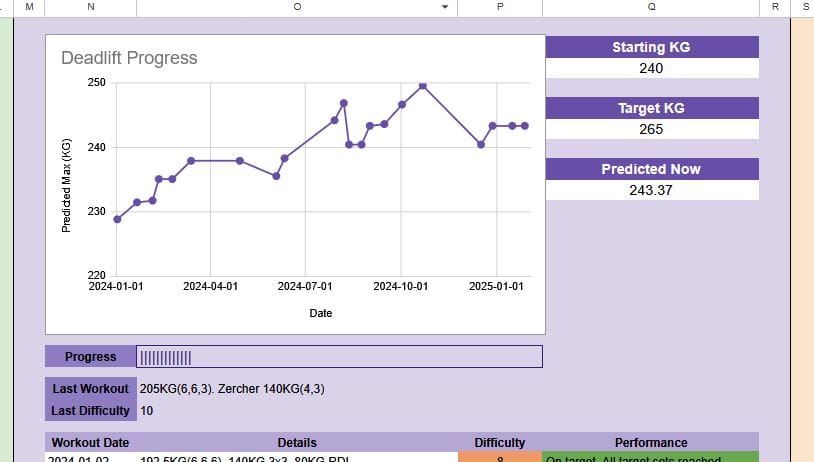
These tables get their data by querying the Squats, bench, Deadlift and OHP tabs, which in turn are filters on the incoming form data tab.
You can hide tabs: calc, Squats, Bench, Deadlift, OHP.
Tab: Percentage Checker
This tab simply allows you to input your max weight in each of the 3 main (+ overhead press) lifts and it will tell you what your maximum all-out single set weight will be for a specific count of reps, as well as what a really hard weight will be for that many reps over multiple sets.
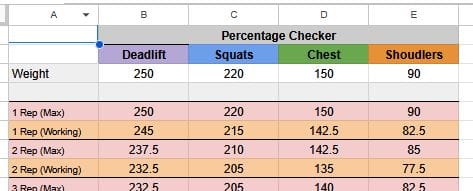
Tab: Workout Log
This tab is what allows for dynamic predicted maxes to work on your form data. When Google Forms add data to a sheet, it doesn’t add data to the bottom, it inserts a new row at the top. This means that you can’t pre-format any cells or add extra cells at the end, because they’ll be blank. To get around this, this tab queries the tab with your form data on it (referenced in the calc tab), and in this tab I’ve added the predicted max formula in column K right after “notes”.

The good thing about this whole setup is that if you want to adjust the percentage values then all of the predicted maxes will ripple through the whole spreadsheet and all charts will adjust.
You can hide your form input tab, and probably the Workout Log as well (but sometimes I like to view this).
Phone Shortcut
You can in the Google Sheets app on your phone, simply add a shortcut to your home screen. There is no Google Form app in the play store, so an easy link to the form requires a bit more effort. You would simply add a bookmark in your browser of choice, but there’s the fun in that?
I downloaded an app called “Links”. It allows you t create custom shortcuts on your phone. Shortcut > App Bookmark > Paste in the URL of the form > Parse > Add to home screen. You will now be able to edit the name and icon of the shortcut. A snazzy form needs a snazzy shortcut! And there you have it, nice and easy.
Summary
This template has taken a few years of gentle crafting and trial & error of me actually using it, but it’s now “done”. It’s a very valuable tool for tracking your workouts. At the very least if you aren’t going to follow my template, I hope this has given you some inspiration to create or refine your own. Happy lifting!
